If you are experiencing issues with FMG Connect we want to help you get back up and running!
Technology can be niggly but often there are some simple fixes which we've listed below.
Logging in or registering
-
Try resetting your password. Simply select ‘Forgot your password’ from the log in page and follow the steps from there.
If you still can’t log in or register, try some of the other solutions below.
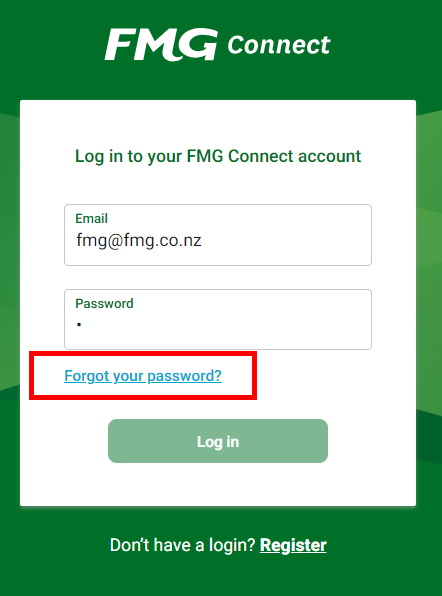
-
You may not be registered for FMG Connect so try to register.
To register you’ll need an email that you have access to and your account number. Your account number can be found in the top right-hand corner of your policy documents.
-
The email address you wish to use for FMG Connect must match what we have associated to you.
If we don't hold your email address you can also try registering with your mobile or landline number. If this is successful you can then provide your preferred email during the registration process.
-
You can use (click on) the activation link only once. If you need a new activation link, simply use the registration process again and it will send you another activation email.
-
Each individual client needs to be registered with an email that is unique to them and not used by anyone else registered to use FMG Connect.
This is for security purposes and helps us present the correct account information and permissions to each client.
Continue to register for FMG Connect using your mobile or landline number, and then provide your unique email address during the registration.
-
If you are presented with this message FMG needs to complete some further checks before giving you full access to your insurance online.
We'll do this within 1 business day and will notify you by email when it's complete.
-
You'll need to contact us to update your login email address, as this cannot be done in FMG Connect.
-
Please contact us as we'll need to check your records to ensure we’ve associated all your accounts to your profile.
Technical issues
-
If FMG Connect works on your mobile but not on your laptop (or desktop), it could be due to internet issues so try some of the solutions below:
- Use data instead of Wi-Fi.
- Use the latest version of browser on your device (Chrome or Microsoft Edge internet browser, Safari on your iOS device or the default Android web browser).
- Clear your cache and cookies.
- If you are experiencing issues in your workplace, check if your workplace has internet restrictions in place.
-
Businesses can have security rules in place that restrict access to some websites when using their internet connection.
Test to see if this is the issue on your device by turning off Wi-Fi, and hot-spot or use mobile data to attempt to log in to FMG Connect. If it’s successful you may need to discuss this further with your IT support team.
-
This may be caused by caching issues (your web browser’s ‘memory’).
Firstly try to clear your cache by pushing Ctrl and F5 together (and fn on some laptops) and it will refresh your page. If you're using a mobile device, you can clear your cache via the browser settings area (it can be different based on the device you're using). If this doesn't help visit our Page temporarily unavailable help page for more solutions.
-
FMG Connect is a web app rather than an app you'd find in the Apple App or Google Play stores. To make it easier to access and use FMG Connect on your mobile phone, you can save it as an app, rather than having to log in using your web browser. How to save FMG Connect as an app
Still having trouble?
If the above solutions haven't helped, get in touch with us and let us know what steps you've taken to try and resolve the issue. We'll then try and assist you further.